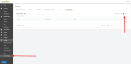Role-based access control (RBAC) group access
RBAC requires at least two organizations to be connected to the platform and at least one non-MSP Admin account (MSP User). If no MSP User accounts are present, one will need to be created or an MSP Admin demoted to MSP User first for RBAC to function as expected.
Creating a new group
- Click the Add new Group icon
 .
.
- Enter a Group Name and select Organization(s) and User(s).

- Click Create New Group to create the group.
NOTE If the Create New Group option remains grayed out after selecting Select all users, it means no MSP Users exist in your partner instance. RBAC works only on non MSP Admin accounts. Creating a new MSP User account or demoting an existing MSP Admin account will allow you to create a group as expected.
Additional information regarding RBAC user access
The following options (if enabled) within the User Privileges module allow RBAC group members to manage connections for Respond, Unify, and Fortify. MSP Users may also manage features in Unify and make changes within Fortify. Only MSP Admins have the ability to fully access the content of the Respond module. MSP Users (the users managed by RBAC group membership) may only view and edit organization connections for Respond.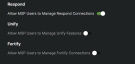
VIDEO Watch the walk-through.