Egnyte Integration
Egnyte is a cloud-based platform that helps businesses securely store, manage, and share files across teams, locations, and devices. It's designed for companies needing a robust system for collaboration, data protection, and compliance, particularly those working with large amounts of sensitive or regulated data.
The platform provides **file sharing**, **content governance**, and **data compliance** features, blending cloud storage with the control of on-premise systems. Egnyte integrates with a wide variety of third-party apps like Microsoft 365, Google Workspace, and various enterprise tools, giving teams flexibility in their workflows.
Connection process
In its current beta state, the first step for any organization you wish to connect Egnyte with is to create an Egnyte Developer account for the tenant and then activate the API key/secret.
Creating an Egnyte Developer account
- Navigate to developers.egnyte.com/member/register.
- Fill in all fields of the form.
- Type: Publicly Available Application
- Egnyte domain you will use for testing: domain.egnyte.com (the Egnyte URL the organization uses for Egnyte access)
- Registered OAuth Redirect URI: https://manage.saasalerts.com/products/oauth2/redirect
- Select which web APIs you will use: Only Connect; Protect is not needed at this time
- Select the Terms of Service check box.
- Click Register and await email confirmation.
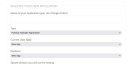
At this point, you may have to reach out to Egnyte to have them activate your API key/secret, as these are needed to connect Egnyte within SaaS Alerts.
Connecting within SaaS Alerts
Once your key and secret are activated, you may add the Egnyte application within SaaS Alerts.
- From the left navigation menu, navigate to Organizations.
- Select the organization you have the API credentials for, and click the Edit Organization pencil icon
 .
. - Click New Application.
- Click the Egnyte tile.
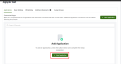

- You will then be prompted to enter the Egnyte domain associated with this customer, the client ID (API Key), and the Client Secret (all obtained during the developer account registration process).
- Click Finish.
- You will then be prompted in a pop-up window to verify the requested permissions, and Egnyte will be connected.
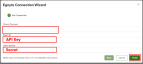
Monitored events
- IAM Event - Authentication Success
- IAM Event - Authentication Failure
- IAM Event - Multi-Factor Authentication Enabled
- IAM Event - Multi-Factor Authentication Disabled
- IAM Event - User Created
- IAM Event - User Deleted
- IAM Event - Password Reset Initiated
- IAM Event - Password Reset
- IAM Event - User Enabled
- IAM Event - User Disabled


