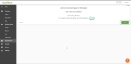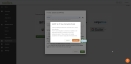IT Glue Integration
If you are currently using the IP Access Control restrictions in IT Glue, include the following IP addresses:
- 35.192.223.4
- 35.224.156.102
Complete the following steps to integrate IT Glue with SaaS Alerts:
- From the left navigation menu in SaaS Alerts, navigate to Organizations.
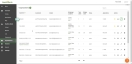
- Click the Edit Organization pencil icon
 for your customer.
for your customer. - Click Add Applications to add the IT Glue app.
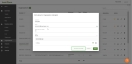
- Select MSP onboarding and click Continue.
- Click the IT Glue logo.
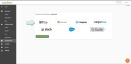
- A window will open if an IT Glue connection exists. If you want to proceed, click Continue.
- Enter your IT Glue API key. The access token/API key is located in IT Glue via My Account > Account > API keys.
- Select the IT Glue endpoint you would like to connect.
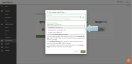
- The IT Glue application will be integrated successfully.
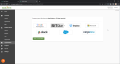
- Click Back to Customers, where you will see the total number of users populated for your customer on the Organizations page.
NOTE The IT Glue Integration is meant to be added to the SaaS Alert partner's customer account only.
IMPORTANT If an IT Glue instance already exists, adding the same connection to multiple customers will result in duplicate events and alerts.
We suggest creating a new custom API key in IT Glue. Confirm the correct IT Glue key was copied. A proper API key starts with ITG and will not contain asterisks.