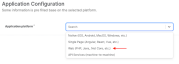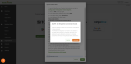NinjaOne Integration
User requirements
You must have the credentials for a NinjaOne user with the System Administrator permission. Using a user specifically for this integration is not required, but is recommended because it can help to troubleshoot in the future.
Refer to Creating a Technician User in the Ninja documentation.
When choosing the permission level, select System Administrator rather than Custom.
If creating an integration-specific user, there is no need for notifications, and those can be disabled by selecting Do not send notifications.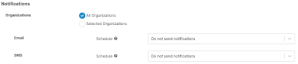
AppID requirements
The Client Id and a Client Secret must be generated inside Ninja.
The official instructions for Adding a Client App ID are available on Ninja’s documentation site.
-
Log into NinjaOne as System Administrator, go to: Configuration >Integration >Client App IDs.
-
Click Add at the top right.
-
In the Redirect URIs field, enter https://manage.saasalerts.com/products/oauth2/redirect
-
In the Scopes field, select Monitoring, Management, and Control.
-
In the Allowed Grant Types field, select Authorization Code, Client Credentials, and Refresh Token.
-
Click Save at the top right, and enter your MFA code if prompted.
-
On the Application created successfully screen, copy the client secret credential, and paste it into the appropriate field, below. You will not be able to access this code again, so you may want to document this in a secure location.
-
Click X to close the Application created successfully screen.
-
Click Close in the top right corner.
-
Copy the Client ID from the Client App just created and paste it into the appropriate field below.
-
Click Save in the SaaS Alerts window, and then enter your System Administrator integration account into the following authentication prompt.
Refer to Information on Microsoft Entra Device ID for enhanced Unify functionality. Configure Unify functionality in SaaS Alerts. Refer to Unify overview.
Connecting the application
This step-by-step guide will show you how to integrate the NinjaOne application with SaaS Alerts.
- From the left navigation menu in SaaS Alerts, navigate to Organizations.
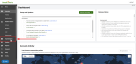
- Click the Edit Organization pencil icon
 for your customer.
for your customer.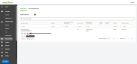
- Click Add Applications to add the NinjaOne app.
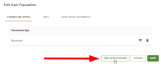
- Click By MSP admin and click Continue.
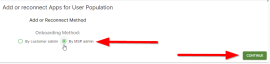
- Click the NinjaOne tile.
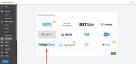
- A window will open if a NinjaOne connection exists. If you want to proceed, click Continue.
- Enter your NinjaOne Client ID" and Client Secret Credentials". Follow the instructions on the screen if you don't have this information.

- Click Save.

IMPORTANT If there is an existing NinjaOne instance and you decide to add the same connection to multiple customers, it will result in duplicate events and alerts.
The NinjaOne application has been integrated successfully.
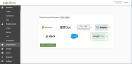
Click Back to Customers to see the number of total users been populated for your customer on the Organizations page.
Refer to Unify overview.
Sync timing
Ninja RMM data syncs with SaaS Alerts every 10 hours.